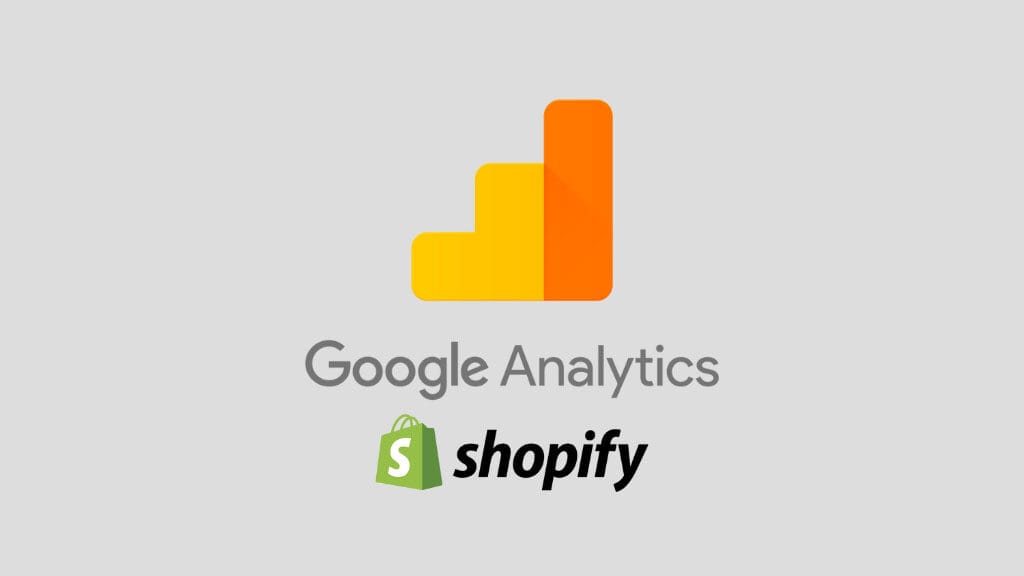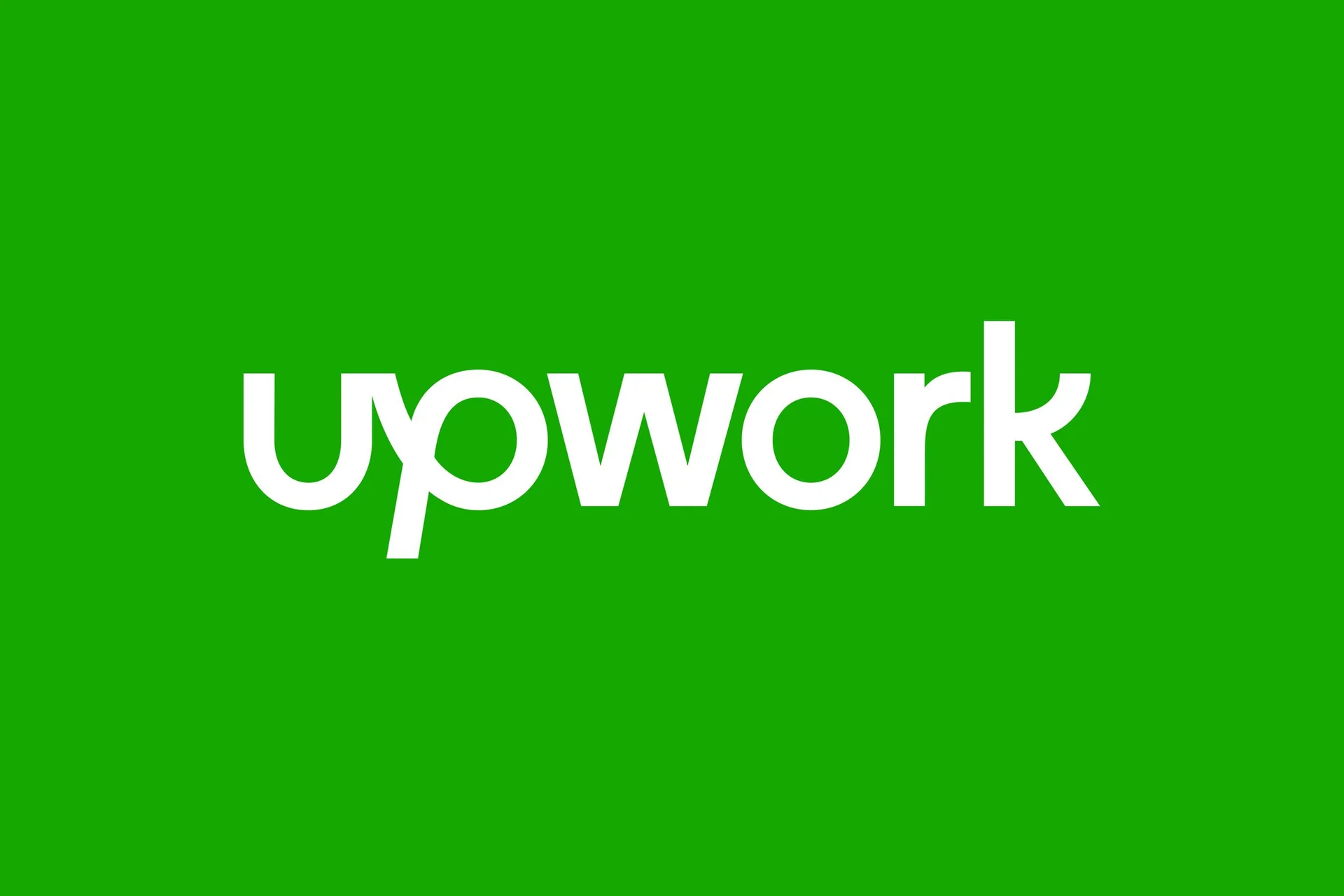Google Analytics is an essential tool for tracking website performance, understanding customer behavior, and optimizing your Shopify store. By installing it, you can gain valuable insights to grow your business. Follow these steps to set it up.
1. Create a Google Analytics Account
If you don’t already have a Google Analytics account, set one up:
- Visit Google Analytics.
- Sign in with your Google account.
- Click on Admin > Create Account and fill in the required details.
- Select Web as the data stream and input your Shopify store’s URL.
2. Get Your Google Analytics Tracking ID
- Once your account is created, navigate to Admin > Data Streams.
- Select the data stream for your store.
- Copy the Tracking ID (e.g.,
G-XXXXXXXXX).
3. Log into Your Shopify Admin
- Access your Shopify Admin panel.
- Go to Settings > Online Store > Preferences.
Note: If you don’t see the Google Analytics section in your Shopify preferences, it’s likely because the app isn’t enabled.
What to do:
- Go to the Apps section in your Shopify Admin.
- Search for “Google” or “Google Channel.”
- Install the Google Channel App (if not already installed).
- Once installed, follow the app’s setup prompts to integrate your Google account and enable analytics.
After installation, return to the Preferences page to input your Tracking ID.
4. Paste the Tracking ID
- Scroll to the Google Analytics section in your Shopify preferences.
- Paste your Tracking ID into the designated field.
- Save your changes.
5. Enable Enhanced Ecommerce
- Under the same Google Analytics section, enable Enhanced Ecommerce Tracking.
- Click Save to apply changes.
6. Verify Installation
- Go back to Google Analytics and navigate to Realtime > Overview.
- Visit your Shopify store in another browser or device.
- Check if your store’s traffic appears in the Realtime report.
7. Enable GA4 Integration (Optional)
If you’re using Google Analytics 4 (GA4), ensure your Shopify theme supports the latest version. Some advanced features, such as event tracking, may require custom implementation.
8. Use Google Tag Manager (Optional)
For more advanced tracking, consider using Google Tag Manager. This allows you to set up additional events like button clicks or form submissions without modifying your store’s code.
9. Monitor and Analyze Data
Once installed, start analyzing customer behavior, traffic sources, and conversion rates. Use these insights to adjust your marketing strategies and improve user experience.
10. Stay Updated
Regularly check for Shopify and Google Analytics updates to ensure your integration remains effective. Explore features like custom reports and audience segmentation.
picture source : stylefactoryproductions.com